
DragThing is easy to customize both visually and functionality-wise. It's a great application to keep as the main interface for your Media Mac, from where you launch into all the applications you wish to use. If you're using Front Row and have no need for TV through your Mac, then maybe you're better off just having Front Row enabled at all time. But if you're like me, then you want more. And DragThing is one way to give you that. This is definitely one launcher worth paying for.
After downloading it and starting it, it will ask you if you want it to periodically check for new version. Well, no you don't, or you'll have an ugly alert on the screen every now and then nagging you to update DragThing. Do it manually instead.
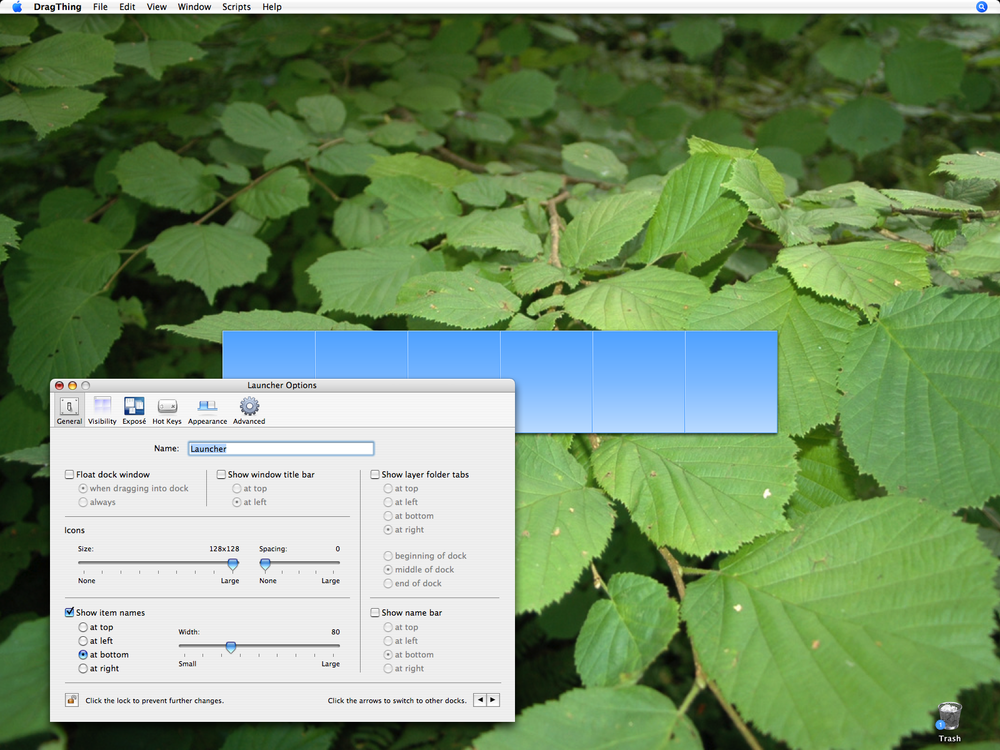
The Launcher dock
Close the docks it automatically creates and then create a new dock, it will automatically open the dock options window for it. Call it "Launcher" and set it to not show title bar and icon size to largest and to not show layer tabs. Select the dock and choose "Rotate" from the window menu and then hold the option (alt) key and drag the dock to the center of the screenOk, we're getting closer. Under visibility set it to "only show in these applications" and keep only DragThing there. Under Exposé set it to "never move" and under Advanced set "Dock items are buttons"
Ok, so now we have a dock, centered in the middle of the screen that is only visible when DragThing is visible. Great. Now, let's go into the DragThing preferences: