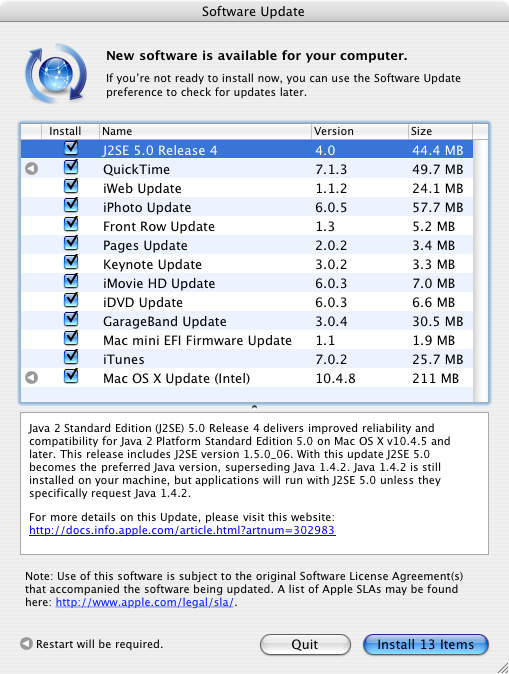So, I'm assuming your shiny new Mac mini just arrived from Apple. Let's set it up! It's dead easy and is only a few steps.
Taking it out of the box
Take it out of the box and set it up with a keyboard and a moniotr (yes, you can use your TV as a monitor). If no keyboard or mouse is connected, it will search for a bluetooth keyboard and mouse. If you have them, set them to "discoverable" (i.e. insert batteries and turn them on). For my installation, I just connected it to my KVM switch.Setting up the Mac
This is the easiest step. Just turn the Mac on, and a short assistant will take you through the setup process. It just takes a couple of minutes and then you're up an running. Some things to think about is- Use your existing .Mac account. If you have one, use it. Music you've bought from the iTunes store is tied to this account, and if you want to play it on your Mac mini, be sure to tie it to this account. If you don't have .Mac, you don't need to set anything up here, since you probably won't buy anything from the iTunes store on this machine.
- Set up your Airport network beforehand, and you'll be ready to just join it in this setup.