So, I'm assuming your shiny new Mac mini just arrived from Apple. Let's set it up! It's dead easy and is only a few steps.
Taking it out of the box
Take it out of the box and set it up with a keyboard and a moniotr (yes, you can use your TV as a monitor). If no keyboard or mouse is connected, it will search for a bluetooth keyboard and mouse. If you have them, set them to "discoverable" (i.e. insert batteries and turn them on). For my installation, I just connected it to my KVM switch.
Setting up the Mac
This is the easiest step. Just turn the Mac on, and a short assistant will take you through the setup process. It just takes a couple of minutes and then you're up an running. Some things to think about is
- Use your existing .Mac account. If you have one, use it. Music you've bought from the iTunes store is tied to this account, and if you want to play it on your Mac mini, be sure to tie it to this account. If you don't have .Mac, you don't need to set anything up here, since you probably won't buy anything from the iTunes store on this machine.
- Set up your Airport network beforehand, and you'll be ready to just join it in this setup.
Updating Mac OS X
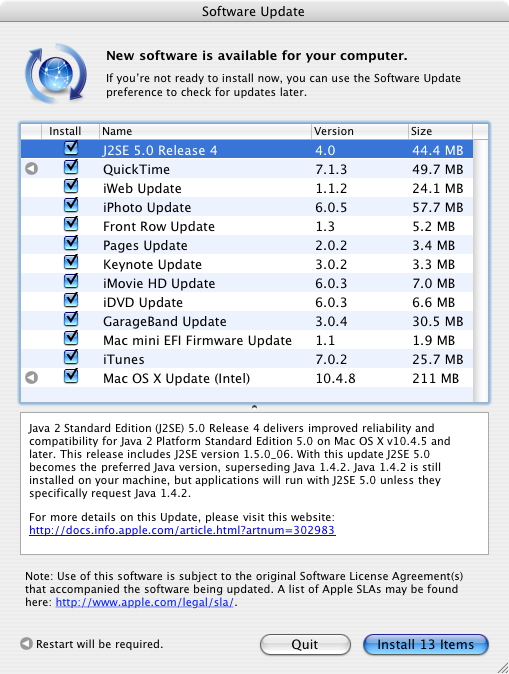
Now, this could take a fair amount of time. After the above step is done, you get the "New software is available for your computer" (if you're connected to the internet). There will probably be a pretty huge list of updates. Just click install and let it run for whatever time it takes. Grab a cup of coffee! It took about ten minutes for me. When the updates are finished, the machine will reboot, and if there was a firmware update in the updates, it will give you instruction on how to install it.
Setting up Mac OS X
Now you want to set up your Media Mac's system settings to be in best shape. Read more about that here.